An Edit/Browse Row screen is used to edit the data in a row. This screen is displayed once a row has been selected with the line commands S, U, N or I on the Edit/Browse Table screen.
The Edit/Browse Row screen displays one individual row in a vertical manner. The field names now appear to the left of the row data. Once you have selected a row for editing and it has been displayed in the Edit/Browse Row screen, you can move one by one through the rows in the table using the <PF4> (GETCNT) key without specifying a count. More on navigation between rows can be found later in this chapter (see Navigating to Other Rows).
In the example Figure 131, all of the table fields can be displayed on a single screen. For a table containing more fields, the first eighteen are displayed with a row of plus signs (++++) next to the last display line, indicating that there are additional fields below.
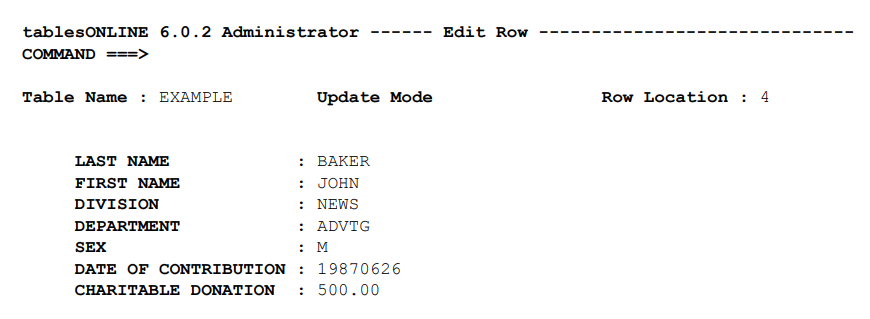
To move to a specific field, enter the field name on the command line (this may be a full or partial field name) and press <PF5> (to find the named field). Successive presses of <PF5> move you sequentially through the fields whose names begin with the entry that was placed on the command line.