This section details the settings of the Description Key hierarchy for each of the Program Class Values listed in Table 176.
TBONLINE
Rows in the Description table that have TBONLINE as the Program/DBtype are used to display text on the tablesONLINE table editing/browsing screens.
The fields of the Description table row should be completed as described in Table 178.
|
Program |
Description |
|---|---|
|
Program/DBtype |
The Program name TBONLINE is entered in this field. |
|
Screen-ID/View Name |
This field may have the following values: APPL-ID, EDIT-TBL, EDIT-ROW or IDENTIFY. If the Field Name contains the literal |
|
Function |
The Function field may contain the name of any function that is currently defined in the XXXXMENU table. If the Field Name contains the literal |
|
Field Name |
This field may have the following values: APPL-ID, FUNC-ID, SIGN OFF TABLEBASE or DESCn-xxx. See Table 179 for a description of each of these values. |
|
Description Display Length |
Indicates the total length of the description text. |
|
Description Display Offset |
Indicates the location where the first character of the text is to be positioned on the line. The offset is effective only with the following field name values: DESC0-BRM, DESC0-KPM, DESC0-NWM, DESC0-UPM, DESC0-ROW and DESC0-TBL. |
|
Description Display Attributes |
Controls the visual presentation of the text on the screen. |
|
Description Display EXTATT |
Controls the visual presentation of the text on the screen. |
|
Description Data |
The description text that will appear on the screen. |
The Field Name value determines which text on the screen is affected. Table 179 lists the available Field Name values when the Program/DBtype is TBOLINE.
|
Field Name Value |
Description |
|---|---|
|
APPL-ID |
Literal that appears on the left half of the top line of every tablesONLINE screen (see Figure 174 #1). To describe an application, you must specify the literal |
|
FUNC-ID |
Literal that appears on the right half of the top line of every tablesONLINE screen (see Figure 174 #2). The Screen-ID field must contain one of the following literals |
|
DESC0 |
Literal for Table Entry Instruction that appears on the Table Identification screen (see Figure 174 #5). |
|
DESC0-BRM |
Literal to identify Browse mode that appears on the Edit-Row screen. This literal only appears when another user is editing the row that you selected. |
|
DESC0-KPM |
Literal to identify Key Protect mode that appears on the Edit-Row screen when the row has been selected using the S line command. |
|
DESC0-NWM |
Literal to identify New Row mode that appears on the Edit-Row screen when the row has been selected using the N or I line commands. |
|
DESC0-UPM |
Literal to identify Update mode that appears on the Edit-Row screen when the row has been selected using the U line command. |
|
DESC0-ROW |
Literal to identify the Row Location when editing or browsing a table. The literal appears in both the Edit-Table screen and the Edit-Row screens. Literal to identify the Field Position when editing or browsing a View. The literal appears in both the Edit-Table screen and the Edit-Row screens. |
|
DESC0-TBL |
Literal to identify the Table Name when editing or browsing a table. The literal appears in both the Edit-Table screen and the Edit-Row screens. Literal to identify the View Name when editing or browsing a View. The literal appears in both the Edit-Table screen and the Edit-Row screens. Note: This literal does not appear when a customized FUNC-ID literal is used for a specific table. |
|
DESC1-LIB |
Literal to identify the Data Table Library that appears on the Table Identification Screen. |
|
DESC2-LIB |
Literal to identify the View Library that appears on the Table Identification Screen. |
|
DESC3-OBJ |
Literal to identify the Table Object name that appears on the Table Identification Screen when the M2M option is turned on. This is the default value (see Specifying a Data Table and a View). |
|
DESC3-TBL |
Literal to identify the View name that appears on the Table Identification Screen when the M2M option is turned off. |
|
DESC4-TBL |
Literal to identify the Data Table that appears on the Table Identification Screen when the M2M option is turned off. |
|
DESC5-PSW |
Literal to identify the Password that appears on the Table Identification Screen. |
|
DESC6-PSC |
Literal to identify that the password entered in the field above (DESC5-PSW) must be the Write Password. |
|
DESC7-GEN |
Literal to identify the Generation number that appears on the Table Identification Screen (see Figure 174 #3). |
|
DESC8 |
Literal to identify the Row/Key Entry Instruction that appears on the Table Identification Screen (see Figure 174 #4). |
|
DESC9-DUP |
Literal to identify the Duplicate Keys Allowed? switch that appears on the Table Identification Screen. Whether this literal appears is determined by the setting of Duplicate Indicator (see Table 171). |
|
SIGN OFF TABLEBASE |
The sign off message that displays when exiting from tablesONLINE to native CICS. Both the Screen-ID and the Function fields for this row must be blank and the Field Name contains the literal |
You may wish to browse through the tablesONLINE Description table (TBOLDESC) to see how these fields are used.
HELP
Rows in the Description table that include HELP as the Program/DBtype are used to display text on the Help and Tutorial screens. The balance of the text that makes up a Help screen comes from the specific Help table associated with the View used to edit the Data Table, or if a table-specific Help table is not available, the XXXXHELP table. The balance of the text that makes up a Tutorial screen comes from the XXXXTUTR table.
Whether the description text appears on a Help or Tutorial screen is determined by the Field name value DESC0-INFO or DESC0-TUTR. These Field Name values can only be used to display text that will appear on all Help or Tutorial screens. Consequently, when using these Field Name values, the Screen-ID and Function fields must be left blank.
The remaining Field Name value is FUNC-ID. When this Field Name value is used the Screen-ID must be completed, and it must contain the one of the following literals: IDENTIFY, EDIT-TABLE, EDIT-ROW or a menu name that currently exists on XXXXMENU table. The Function field may contain the name of a function that currently exists in the XXXXMENU table. If the Screen-ID points to a menu name, then the Function field simply contains the literal MENU.
The fields of Description table row should be filled in as listed in Table 180.
|
Field Name |
Description |
|---|---|
|
Program/DBtype |
This field indicates that the description text appears on a Help screen. Enter |
|
Screen-ID/View Name |
When the Field Name is DESC0-INFO or DESC0-TUTR, this field must be blank. When the field name is FUNC-ID, this field must contain one of the following literals: |
|
Function |
When the Field Name value is DESC0-INFO or DESC0-TUTR this field must be blank. When the Field Name value is FUNC-ID this field may contain the name of any function that is currently defined in tablesONLINE, or, if the Screen-ID points to a menu name, then the Function field simply contains the literal |
|
Field Name |
This field may have the following values: FUNC-ID, DESC0-INFO or DESC0-TUTR. See below for more information on each of these options. |
|
Description Display Length |
Indicates the total length of the description text. |
|
Description Display Offset |
Indicates the location where the first character of the text is to positioned on the line. The offset is effective only with DESC0-INFO and DESC0-TUTR as the Field Name values. |
|
Description Display Attributes |
Controls the visual presentation of the text on the screen. |
|
Description Display EXTATT |
Controls the visual presentation of the text on the screen. |
|
Description Data |
The description text that will appear on the screen. |
The Field Name value determines which text on the screen is affected. Table 181 lists the available values.
|
Field Name Value |
Description |
|---|---|
|
FUNC-ID |
Literal that appears on the right half of the top line of every Help screen (see Figure 176 #1). The Screen-ID field must contain one of the following literals |
|
DESC0-TUTR |
Literal that appears on the fourth line from the top of the Tutorial screen (see Figure 176 #2) |
|
DESC0-INFO |
Literal that appears on the fourth line from the top of the Help screen (see Figure 176 #2) |
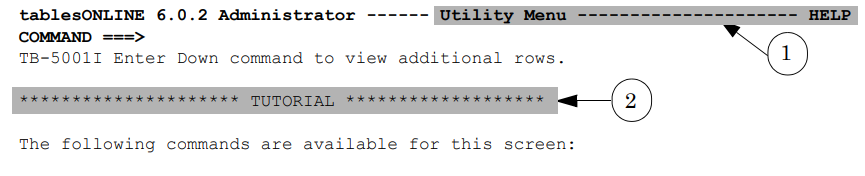
MENU
Rows in the Description table that include MENU as the Program/DBtype are used to display text on the Menu screens. The remaining text in the Menu screen, including the options that make up the menu, comes from the Menu table defined for the application.
The fields of the Description table row should be filled in according to the information listed in Table 182.
|
Field Name |
Description |
|---|---|
|
Program/DBtype |
This field indicates that the description text appears on a Menu screen. Enter |
|
Screen-ID/View Name |
Except when the field name value is FUNC-ID, you can create an entry that is displayed on all Menu screens by leaving the Screen-ID field blank. To define menu text for a particular menu, you must complete the Screen-ID field. The Screen-ID value must be a Menu name that currently exists in the XXXXMENU table. |
|
Function |
The Function field should be left blank. |
|
Field Name |
This field may contain the following values: FUNC-ID, DESC0, DESC1, DESC2, DESC3, DESC4, or DESC5. See below for more information on each of these options. |
|
Description Display Length |
Indicates the total length of the description text. |
|
Description Display Offset |
This field is ignored when the Program/DBtype is MENU. |
|
Description Display Attributes |
Controls the visual presentation of the text on the screen. |
|
Description Display EXTATT |
Controls the visual presentation of the text on the screen. |
|
Description Data |
The description text that will appear on the screen. |
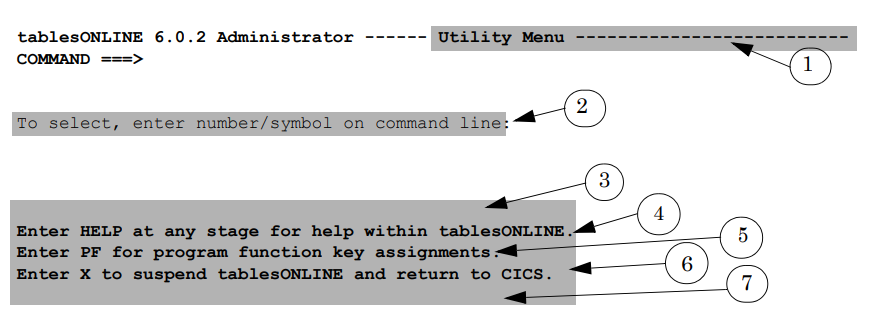
The Field Name value determines which text on the screen is affected. Table 183 lists the available field values are listed.
|
Field Name Value |
Description |
|---|---|
|
FUNC-ID |
Literal that appears on the right half of the top line of every Help screen (see Figure 177 #1). The Screen-ID field must contain one of the following literals |
|
DESC0 |
Literal that appears on the fourth line from the top of the Menu screen (see Figure 177 #2). |
|
DESC1 |
Literal that appears on the fifth last line from the bottom of the Menu screen (see Figure 177 #3). |
|
DESC2 |
Literal that appears on the fourth last line from the bottom of the Menu screen (see Figure 177 #4). |
|
DESC3 |
Literal that appears on the third last line from the bottom of the Menu screen (see Figure 177 #5). |
|
DESC4 |
Literal that appears on the second last line from the bottom of the Menu screen (see Figure 177 #6). |
|
DESC5 |
Literal that appears on the last line from the bottom of the Menu screen (see Figure 177 #7). |
MSGR (Message Screen)
Rows in the Description table with MSGR as the Program/Dbtype are used to display text on the Message screens. The balance of the text that makes up a Message screen comes from the Messages table defined for the application.
The fields of the Message Description table row should be filled in according to the information listed in Table 184.
|
Field Name |
Description |
|---|---|
|
Program/DBtype |
This field indicates that the description text appears on a MSGR screen. Enter |
|
Screen-ID/View Name |
If you wish to create an entry that is displayed on all message screens, you must leave the Screen-ID field blank. To define description text for a particular message screen, you must specify the Screen-ID. The Screen-ID field may contain one of the following literals: |
|
Function |
If you wish to create an entry that is displayed on all message screens, you must leave the Function field blank. The Function field may contain the name of any function that currently exists in the XXXXMENU table, or if the Screen-ID points to a menu name, then the Function field simply contains the literal |
|
Field Name |
This field may have the following values: FUNC-ID or DESC0. See below for more information on each of these options. |
|
Description Display Length |
Indicates the total length of the description text. |
|
Description Display Offset |
This field is ignored when the Program/DBtype is MSGR. |
|
Description Display Attributes |
Controls the visual presentation of the text on the screen. |
|
Description Display EXTATT |
Controls the visual presentation of the text on the screen. |
|
Description Data |
The description text that will appear on the screen. |
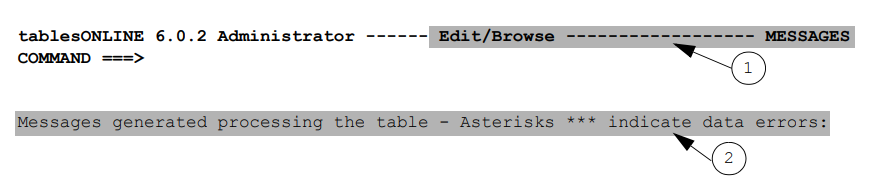
The Field Name value determines which text on the screen is affected (see Table 185)
|
Field Name Value |
Description |
|---|---|
|
FUNC-ID |
Literal that appears on the right half of the top line of every Message screen (see Figure 178 #1). The Screen-ID field must contain one of the following literals |
|
DESC0 |
Literal that appears on the fourth line from the top of the Message screen (see Figure 178 #2). |
PFKS (PF Key Screens)
Rows in the Description table with PFKS as the Program/DBtype are used to display text on PF Key screens. The remaining text in the PFKS screen, including the options that make up the list of available PF KEYs, is controlled by the XXXXPFKS table.
The fields of the PF Key Description table row should be filled in according to the information listed in Table 186.
|
Field Name |
Description |
|---|---|
|
Program/DBtype |
This field indicates that the description text appears on a PFKS screen. Enter |
|
Screen-ID/View Name |
If you wish to create an entry that is displayed on all PF Key screens, you must leave the Screen-ID field blank. To define description text for one particular PF KEY screen, you must specify the Screen-ID. The Screen-ID field may contain one of the following literals: |
|
Function |
If you wish to create an entry that is displayed on all PF Key screens or if the Screen-ID contains the literal The Function field may contain the name of any function that currently exists in the XXXXMENU table. |
|
Field Name |
This field may have the following values: DESC0, DESC1, DESC2, DESC3, DESC4,DESC5, FUNC-ID or any command name that is defined in the XXXXPFKS table, such as CANCEL or END. See below for more information on each of these options. |
|
Description Display Length |
Indicates the total length of the description text. |
|
Description Display Offset |
This field is ignored when the Program/DBtype is PFKS. |
|
Description Display Attributes |
Controls the visual presentation of the text on the screen. |
|
Description Display EXTATT |
Controls the visual presentation of the text on the screen. |
|
Description Data |
The description text that will appear on the screen. |
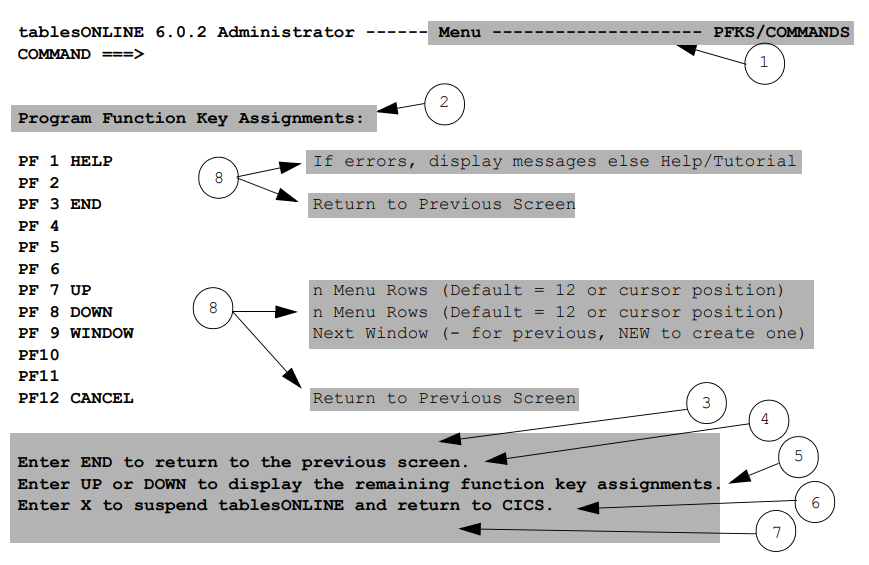
The Field Name value determines which text on the screen is affected (see Table 187).
|
Field Name Value |
Description |
|---|---|
|
FUNC-ID |
Literal that appears on the right half of the top line of every PF Keys screen (see Figure 179 #1). The Screen-ID field must contain one of the following literals |
|
DESC0 |
Literal that appears on the fourth line from the top of the PF Keys screen (see Figure 179 #2). |
|
DESC1 |
Literal that appears on the fifth last line from the bottom of the PF Keys screen (see Figure 179 #3). |
|
DESC2 |
Literal that appears on the fourth last line from the bottom of the PF Keys screen (see Figure 179 #4). |
|
DESC3 |
Literal that appears on the third last line from the bottom of the PF Keys screen (see Figure 179 #5). |
|
DESC4 |
Literal that appears on the second last line from the bottom of the PF Keys screen (see Figure 179 #6). |
|
DESC5 |
Literal that appears on the last line from the bottom of the PF Keys screen (see Figure 179 #7). |
|
Any command that is defined on the XXXXPFKS table. |
Literal that appears beside the corresponding command (see Figure 179 #8). |
ERRORCHK
When an error occurs in data conversion at the field level, text retrieved from this type of Description table item is added to the error message to provide additional information. To define an ERRORCHK item in the Description table, the only additional key field that must be defined is the Field Name which in this case contains an error code. The error number is the numeric value returned by the data conversion routine.
NO-DESCR (No Description)
When a Description table lookup fails for the field name values FUNC-ID or APPL-ID, the Description Data from the NO-DESCR row is displayed on the screen in place of the expected description. There is currently only one item of this type in the Description table. It displays the “No Description Found” message.