The Application Control table (TBOLACT) contains a list of all users, tablesONLINE/CICS applications, and the information required to start up a custom application at signon time.
To add an entry for a new user to the TBOLACT:
- Select 1 from the Administrator menu (see Figure 32) and press <Enter>. The system displays the Edit Application Control table screen, as show in Figure 33.
Figure 33. Edit Application Control table 
The information on this screen that identifies the name and location of the Application Control table is protected and may not be modified. It is possible to modify the generation of the table to be edited in the event that you wish to return to a previous generation of the table. Two generations of this table are maintained. To display the Edit Table screen and the list of rows currently in the Application Control table, press <Enter>.
- To create a new entry in this table, copy an existing row to use as a template.
- Use the tab or new-line keys to move to a row that is similar to the new row you wish to create.
- Type “n” in the left column and press <Enter>.
The selected item now appears in the Edit Row screen for editing. On your terminal, the fields displayed will be spread over multiple screens, as shown in Figure 34. Use the scroll commands <PF7> to scroll up, and <PF8> to scroll down to view all the items on the screen.
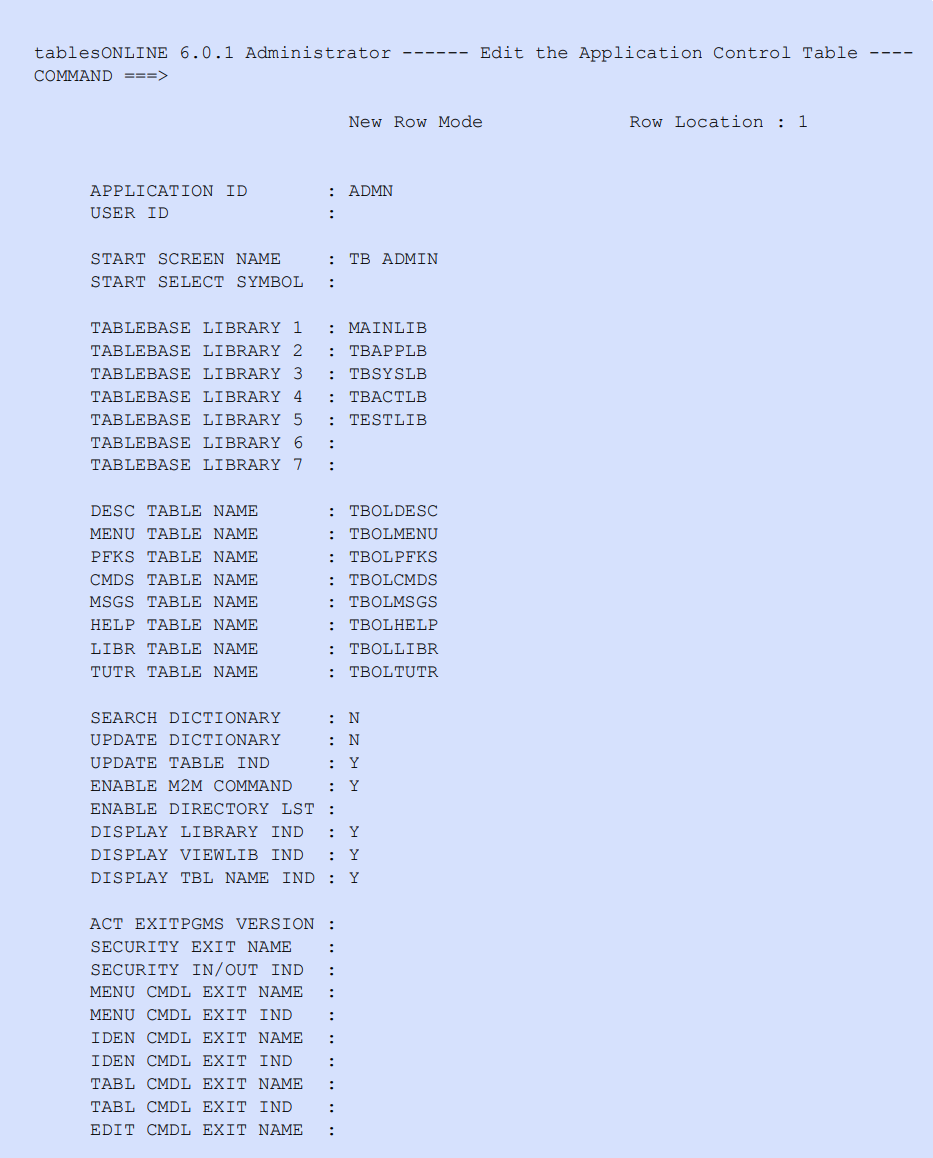
Application Control table field descriptions
This section describes each of the fields in the Application Control table screen (see Figure 34), together with information necessary to complete each field. Default values are shown.
Application ID and user ID
The application ID is a four character name that identifies a particular application to tablesONLINE. The user ID is an eight character name that identifies a particular user to tablesONLINE. The application ID together with the user ID make up a user’s signon ID. You may wish to create an application ID called ADMN that will be used by all users authorized to use the administrative functions, or one called DEVL that will be used by all users authorized to use the application development functions.
If within the ADMN application, two users require special authorities, the user ID field is used to further qualify the application ID. In this case, we would have three entries for the ADMN application; one with the user ID blank and two more with the appropriate signon user IDs.
One application ID may include entries for many user IDs, and each may be set up with a different starting position and authorities.
The start screen name and start select symbol
The start screen name field contains the name of the tablesONLINE/CICS menu screen that is to be displayed to users when they sign on using the previously specified application ID and user ID.
This start screen name may be one of the menus delivered with tablesONLINE/CICS or it may be a new, custom menu that has been created by your organization. The following is a list of the menus that are delivered with tablesONLINE/CICS.
- APPLDEVL
- TBADHELP
- DEFINE
- USERCNTL
- TB ADMIN
- UTILITY
It is possible to define a user’s starting position more narrowly by indicating that the user is to begin with a particular option in the specified menu. To do this, you must insert the select symbol which identifies the desired menu option. This field is optional.
tableBASE Library List
The next seven fields contain the names of the tableBASE libraries that may be accessed by the identified user. These are the libraries that will be searched by tablesONLINE/CICS for required tables. Although it is not necessary to use all seven fields, the library list may not contain gaps. The TBDICLB library should not be included in this list. Two special flags, which are described below, are used to control the use of this library.
Application-driving tables
There are eight application-driving tables supplied with tablesONLINE/CICS. These tables contain the screen descriptions, menus, PF keys, commands, messages, help, library names and tutorial information. The application-driving tables may be customized to create your own applications using the instructions supplied in the Building Applications chapter of the tablesONLINE/CICS User’s Guide.
You may use these eight fields to specify the default tables: TBOLDESC, TBOLMENU, TBOLPFKS, TBOLCMDS, TBOLMSGS, TBOLHELP, TBOLLIBR and TBOLTUTR, or you may specify customized tables that have been developed for the specified application.
Search dictionary
This field indicates whether the application uses the data dictionary. The possible values for this field are F, Y, L or N. If you wish to keep all Views and related edit values tables in a data dictionary, this flag should be set to F, Y or L. Doing so ensures that any newly created Views are automatically placed in the data dictionary.
Entering Y or F indicates that the dictionary library TBDICLIB will be searched before any other tableBASE library. This will prevent the substitution and use of another View by a user when editing or browsing a table.
Entering L indicates that the dictionary library will be searched after any other tableBASE libraries. This will allow the substitution and use of another View by a user when editing or browsing a table.
If you do not wish to use the data dictionary facility, this field should be set to N.
Update dictionary
This field indicates whether or not the user will be permitted to update the tables in the data dictionary library. This indicator may be set to either Y or N.
Update table indicator
This indicator may be set to N to prevent a user from changing table data, thereby creating a read-only version of any application. When this is done, access to all tablesONLINE/CICS utilities is denied. This provides a fully protected read-only version of an application without requiring any alteration to the application menus. If this indicator is set to Y, the default, users can make changes to the table data.
Enable M2M command
This field controls whether the user is permitted to turn the M2M (many-to-many) facility on and off. When turned on, this facility allows a user to refer to a table/View combination by a single Table Object name. This indicator may be set to either Y or N. For additional information on the M2M facility and its use, see the tablesONLINE/CICS User’s Guide.
Enable directory list
This field controls whether F1 produces a list of library tables, or just the standard help panel display. This indicator may be set to either Y or N. If this indicator is set to N, the help panel will be displayed; if set to Y, all tables in the library will be listed.
Display library indicator
This field controls whether the library name is presented to the user on the table identification screens for Data Tables. This indicator may be set to either Y or N. If this indicator is set to N the user will not be able to search other libraries for a table by changing the library name.
Display view library indicator
This field controls whether the library name is presented to the user on the table identification screens for Views. This indicator may be set to either Y or N. If this indicator is set to N the user will not be able to search other libraries for a View by changing the library name.
If you are using a corporate data dictionary (TBDICLIB) to store all Views, this indicator should be set to N since all Views will be found in the dictionary.
Display table name indicator
This field controls whether the table name and generation number are presented to the user on table identification screens. This indicator may be set to either Y or N.
ACT exit programs version
Indicates the version of the EXITPARM copybook the exit program was compiled with. This field must be set to 4, indicating a version of tableBASE prior to Version 5, or 5 indicating Version 5, or 6 or blank indicating the current version of the EXITPARM for Release 5.1 or later.
Security exit name
This field indicates the name of the customer-written exit program that is to be called as indicated by the security indicators (see below). This security exit program will be invoked by tablesONLINE/CICS after its own security procedure has been completed.
Security in/out indicator
This field controls whether a security exit program is invoked before, after, or before and after, executing the application. In this context, before implies a point prior to application-specific initialization, while after implies a point after application clean-up, prior to signing off tablesONLINE. Set the indicator to a value listed in Table 31.
|
Indicator setting |
Description |
|---|---|
|
Blank |
No security exit program is invoked. |
|
I |
Security exit program is invoked before application. |
|
O |
Security exit program is invoked after application. |
|
Y |
Security exit program is invoked before and after application. |
Command line exit names and indicators
The command line exit indicators indicate when the respective command line exit program is called. Set the menu and table exits indicator to a value listed in Table 32.
|
Indicator setting |
Description |
|---|---|
|
Blank |
No command line exit program is invoked. |
|
B |
Command line exit program is invoked after parsing the command line but before parsing menu selection or table edit line commands. |
|
A |
Command line exit program is invoked after parsing a menu selection or table edit line command. |
|
Y |
Command line exit program is invoked after parsing the command line and after parsing a menu selection or table edit line command. |
For the identify (IDEN) and edit (EDIT) exits, the valid values are blank, B and Y.
The command line exit names indicate the name of the exit program to be called from various screens in tablesONLINE/CICS. Exit programs may be invoked from the Menu screen, the Identify Table/View screen, the Edit Table screen and the Edit Row screen. For detailed information on the creation of exit programs see the chapter “tablesONLINE/CICS exit programming” in the tableBASE Programming Guide.
Once you have made all the necessary modifications to these fields, press <End> to add the new entry to the Application Control table, then use <End> to exit to the Administrator menu.