tablesONLINE/CICS maintains a record of a user’s environment so that it may be used from one session to the next. When a user exits tablesONLINE, environmental information such as the setting of program indicators and extended attributes is stored by tablesONLINE. The next time the user accesses the system their environment will be set up with the same environmental attributes.
The User Profile table maintains an entry for each user ID and application ID combination. These profiles are updated automatically when changes are made by the user to the environment.
When tablesONLINE/CICS is initially installed, there is one entry in the User Profile table. This entry is used as a default by tablesONLINE/CICS the first time each user accesses the system. At this point, there is no entry in the User Profile table for the user and tablesONLINE/CICS will use the default entry to set up the user’s environment. When a user exits tablesONLINE, a new entry is made for that user in the User Profile table, recording any changes to the environment that the user has made during the session.
Customizing the default entry
The default entry that exists in the User Profile table, following installation, should be reviewed and modified to meet your own requirements. This section describes each of the fields in the User Profile table and the possible values for each.
To edit the default entry in the User Profile table, select option 4, Edit User Profiles, on the Administrator menu (see Figure 32). The system displays the Edit screen, as shown in Figure 43.
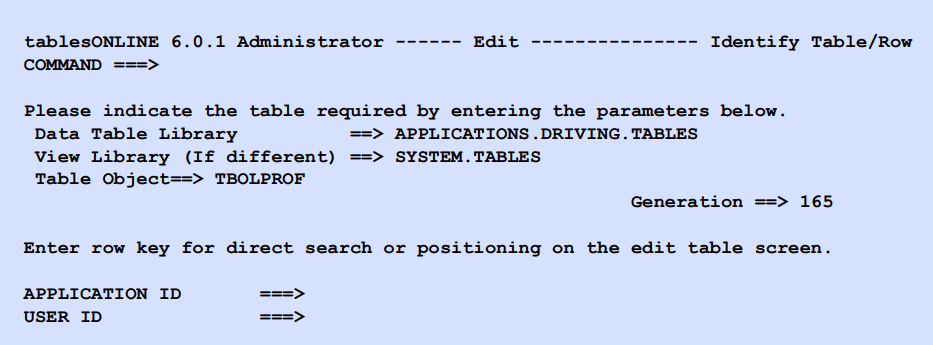
The Data Table library, View library and Table Object are protected fields and may not be modified. If you wish to return to a previous copy of the User Profile table (two copies are maintained by tablesONLINE), you can set the generation field to -1. If you know the application ID and user ID that you wish to modify you can insert them in the appropriate fields. In the case of the default entry, the application ID is PROF and the user ID is DEFAULT. Select <Enter> to display the Edit Row screen (see Figure 44). This screen contains all of the fields in this table with the delivered default settings.
These fields do not all fit on one screen of your terminal and will be displayed on several screens. Use <PF7> to scroll up, and <PF8> to scroll down. Each of the fields in this screen are described below. Once you have completed all of the necessary information on this screen, press <Execute> or leave the row to update the User Profile default entry.
Many of the fields in this table (see Table 37) are set automatically by tablesONLINE/CICS based on the actions of the user. Changing these fields is not required. In the following descriptions, the fields that are automatically set are indicated by an asterisk (*).
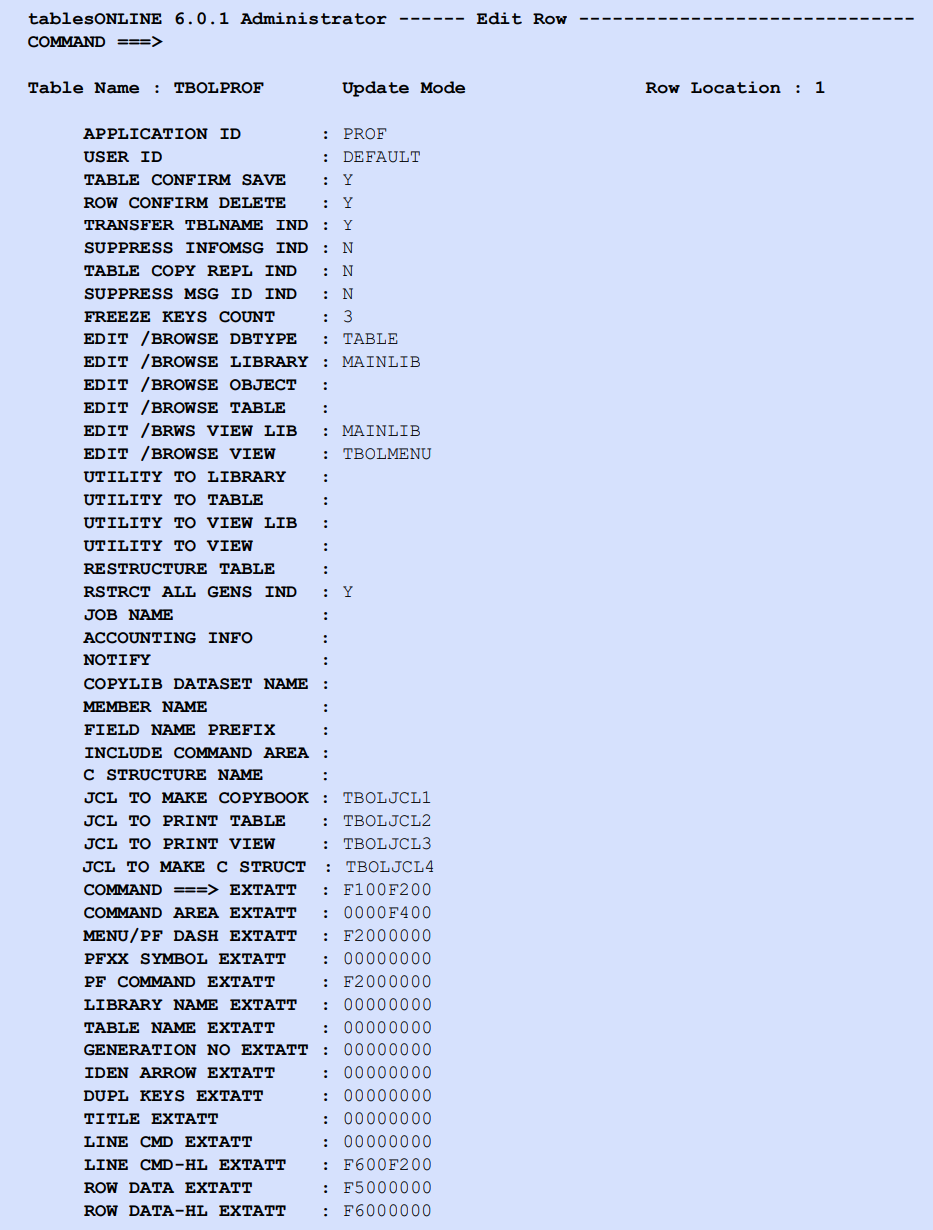
|
Field name |
Description |
|---|---|
|
Table confirm save |
The first field controls whether tablesONLINE/CICS asks for confirmation before saving a table. If the switch is set to Y, users will be asked for confirmation before the save operation is performed. If the switch is set to N, users will not be asked for confirmation before the table is saved. |
|
Row confirm delete |
The second field controls whether tablesONLINE/CICS asks for confirmation before deleting a row. If the switch is set to Y, users will be asked for confirmation before the delete operation is performed. If the switch is set to N, users will not be asked for confirmation before the row is deleted. |
|
Transfer TBLNAME indicator |
This field controls whether tablesONLINE/CICS changes its internal record of the current table name when a rename or copy operation is done. For example, if you are editing table AAA, move to the utilities to rename table AAA to BBB and then return to the editor, the initial table name which appears on the Select Table/Row screen will be BBB if this flag is Y and AAA if this flag is N. |
|
Suppress INFOMSG indicator |
This field is used to suppress the display, by tablesONLINE, of messages whose message type field in the message table is I, indicating an information message. If this field is set to Y, informational messages are suppressed. Messages whose message type is error, warning or abend are not affected by this indicator. These messages are displayed regardless of the setting of this indicator. |
|
Table copy/replace indicator |
This field indicates whether or not existing tables are replaced during a copy operation that specifies an existing table. If this indicator is set to Y, it is possible to copy a table to a location where a table with the same name exists and overwrite the existing table with the copied table. If this indicator is set to N, an operation that copies a table to a location where a table with the same name exists will result in an error and the table will not be overwritten. |
|
Suppress message ID indicator |
This field is used to suppress all message identification. If the indicator is set to Y, only the text of messages will appear. If the indicator is set to N, the text as well as an identifying code for the message will appear. |
|
Freeze keys count* |
This field indicates the number of fields that are currently frozen on the screen. Frozen fields will always be displayed on the screen when fields are being scrolled left and right. |
|
Edit/browse DBTYPE |
This field indicates the type of database that is being accessed. This field will be set to TABLE. |
|
Edit/browse library* |
This field indicates the current tableBASE library for the Data Table that is being browsed or edited. |
|
Edit/browse object* |
This field indicates the current object that is selected. |
|
Edit/browse table* |
This field indicates the current table that is being browsed or edited. |
|
Edit/browse View library* |
This field indicates the current tableBASE library for the View table that is being browsed or edited. |
|
Edit/browse View* |
This field indicates the current View that is being browsed or edited. |
|
Utility to library* |
This field indicates the library used as the target library for a table when using a utility. |
|
Utility to table* |
This field indicates the table used as the target table for a utility. |
|
Utility to View library* |
This field indicates the library used as the target library for a View when using a utility. |
|
Utility to View* |
This field indicates the View used as the target View for a utility. |
|
Restructure table* |
This field will contain the name of a restructuring table if it has been saved for later use. |
|
Restructure all generations indicator |
If this field is set to Y, it indicates that all generations of a table have been restructured. If set to N, it indicates that only the most recent generation has been restructured. |
|
Job name |
This field contains the job name that is to appear on the job statement of the batch job to create a COBOL copybook for a View. |
|
Accounting info |
This field contains the accounting information that is to appear on the job statement of the batch job to create a COBOL copybook for a View. |
|
Notify |
This field contains the notify (user ID) that is to appear on the job statement of the batch job to create a COBOL copybook for a View. |
|
Copylib dataset name |
This field contains the COPYLIB Dataset Name that contains the copybooks available to application developers for the compilation of application programs. |
|
Member name |
This field contains the name of the member in the COPYLIB that will contain the newly created copybook. |
|
Field name prefix |
This field contains a prefix that will be placed in front of all field names in the COBOL copybook, for example, WS-TBXX-. This prefix will also be placed in front of all field names in the command area, if included (see below). |
|
Include Command Area |
This field indicates whether or not the command area is to be included at the end of the COBOL copybook. It can be set to Y to include the command area or N to exclude it. |
|
C structure name |
The data in this field be used to name the C structure that is generated. |
|
JCL to make copybook |
This field indicates the name of the JCL used to make a copybook. |
|
JCL to print table |
This field indicates the name of the JCL used to print a table. |
|
JCL to print View |
This field indicates the name of the JCL used to print a view. |
|
JCL to make C struct |
This is the name of table that contains the skeleton JCL to be submitted to the Internal Reader when a C STRUCT is created. The table that is delivered for this purpose is TBOLJCL4. It is kept in TBAPPLB and must be modified to suit. |
|
Extended attributes |
The balance of the fields in this table are extended attribute fields for use in controlling the appearance of color terminals. These fields should not be modified if any of the following conditions apply to your system:
If you do wish to make modifications to these attributes, experimentation is the best way to determine what function each of them performs and what effects are possible. Note:
The tablesONLINE/CICS software does not perform error-checking on these fields, it passes the data to CICS as extended display attributes. You must know what attributes your terminals and the installed CICS support before attempting any experimentation. Attempting to use unsupported attributes may cause unpredictable and undesirable behavior from the terminal.
|
Deleting entries in the User Profile table
It may become necessary for you to remove entries from the User Profile table for users who no longer require access to the system. To do this, select Edit User Profile from the Administrator menu (see Figure 32), find the entry for the user, and use the Delete line command to remove the row from the table.