The User Profile table contains an entry for each user, that specifies the environmental variables for that user. Initially the values in this table are taken from a default entry created by your system administrator. Each time you use tablesONLINE, the information stored in this table is updated by tablesONLINE based on the operations performed during your session. It is the information stored in this table that allows tablesONLINE to start your next session using the same environment as your previous session. You can change various entries in your own profile using the Edit Profile utility.
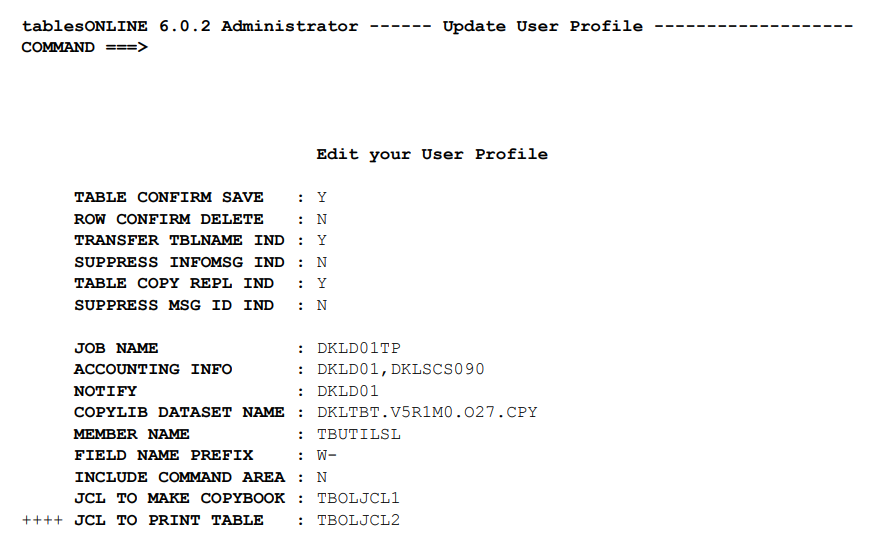
As indicated by the ++++ at the bottom of the screen, the profile table spans more than one screen. Navigate through the screens by using the <PF7> and <PF8> keys to go up and down. Once you have completed all of the necessary information on this screens, press <PF2> to update the User Profile.
Each of the fields contained in these screens is described in . Many of the fields in this table are set automatically by tablesONLINE based on the actions of the user. In the following subparagraphs, the fields that are automatically set by tablesONLINE are indicated by an asterisk.
Table Confirm Save
The first field controls whether tablesONLINE asks for confirmation before saving a table. If the switch is set to Y, users will be asked for confirmation before the save operation is performed. If the switch is set to N, users will not be asked for confirmation before the table is saved.
Row Confirm Delete
The second field controls whether tablesONLINE asks for confirmation before deleting a row. If the switch is set to Y, users will be asked for confirmation before the delete operation is performed. If the switch is set to N, users will not be asked for confirmation before the row is deleted.
Transfer TBLNAME Indicator
This field controls whether tablesONLINE changes its internal record of the current table name when a rename or copy operation is done. For example, if you are editing table AAA, move to the utilities to rename table AAA to BBB and then return to the editor, the initial table name that appears on the Select Table/Row screen will be BBB if this indicator is Y and AAA if this indicator is N.
Suppress INFOMSG Indicator
This field is used to suppress the display by tablesONLINE of messages whose message type field in the message table is I, indicating an information message. If this field is set to Y, informational messages are suppressed. Messages whose message type is error, warning, or abend are not affected by this indicator. These messages are displayed regardless of the setting of this indicator.
Table Copy/Replace Indicator
This field indicates whether or not existing tables are replaced during a copy operation that specifies an existing table. If this indicator is set to Y, it is possible to copy a table to a location where a table with the same name exists and overwrite the existing table with the copied table. If this indicator is set to N, an operation that copies a table to a location where a table with the same name exists will result in an error and the table will not be overwritten.
Suppress Message ID Indicator
This field is used to suppress all message identification. If the indicator is set to Y, only the text of messages will appear. If the indicator is set to N, the text and an identifying code for the message will appear.
Job Name
This field contains the job name that will appear on the job statement of the batch job to create a COBOL copybook for a View.
Accounting Info
This field contains the accounting information that will appear on the job statement of the batch job to create a COBOL copybook for a View.
Notify
This field contains the Notify UserID that will appear on the job statement of the batch job currently used for the creation of a COBOL copybook for a View.
Copylib Dataset Name
This field contains the COPYLIB dataset name that contains the FD copybooks available to application developers for the compilation of application programs.
Member Name
This field contains the name of the member in the COPYLIB that will contain the copybook.
Field Name Prefix
This field contains a prefix that will be placed in front of all field names in the COBOL FD, for example, WS-TBXX-.
Include Command Area
This field indicates whether or not the command area is to be included at the end of the COBOL copybook. It can be set to Y to include the command area or N to exclude it.
JCL To Make Copybook
This is the name of the table that contains the skeleton JCL to be submitted to the internal reader when a COBOL copybook is created. The delivered default is TBOLJCL1.
JCL To Print Table
This is the name of the table that contains the skeleton JCL to be submitted to the internal reader when a table is printed. The delivered default is TBOLJCL2.
JCL To Print View
This is the name of the table that contains the skeleton JCL to be submitted to the internal reader when a View is printed. The delivered default is TBOLJCL3.
Extended Attributes
There are a series of extended attribute fields for use in controlling the appearance of color terminals. These fields should not be modified if any of the following conditions apply to your system.
- Your terminals do not support these attributes
- Your CICS installation does not support these attributes
- You are uncertain about the above conditions
If you wish to make modifications to these extended attributes, experimentation is the best way to identify the function each performs, and, which effects are possible.
Freeze Keys Count*
This field indicates the number of fields that are currently frozen on the screen. Frozen fields will always be displayed on the screen when fields are being scrolled left and right.
Edit/Browse DBTYPE
This field indicates the type of database that is being accessed. This field will be set to TABLE.
Edit/Browse Library*
This field indicates the current tableBASE library for the Data Table that is being browsed or edited.
Edit/Browse Object*
This field indicates the current Table Object that is being browsed or edited.
Edit/Browse View Library*
This field indicates the current tableBASE library for the View table that is being browsed or edited.
Edit/Browse View*
This field indicates the current View that is being browsed or edited.
Utility To Library*
This field indicates the library used as the target library, for a table using a utility.
Utility To Table*
This field indicates the table used as the target table for a utility.
Utility To View Library*
This field indicates the library used as the target library for a View using a utility.
Utility To View*
This field indicates the View used as the target View for a utility.
Restructure Table*
This field will contain the name of a restructuring table if it has been saved for later use.
Restructure All Generations Indicator
If this field is set to Y, it indicates that all generations of a table have been restructured. If set to N, it indicates that only the most recent generation was restructured.
* Field automatically set by tablesONLINE.