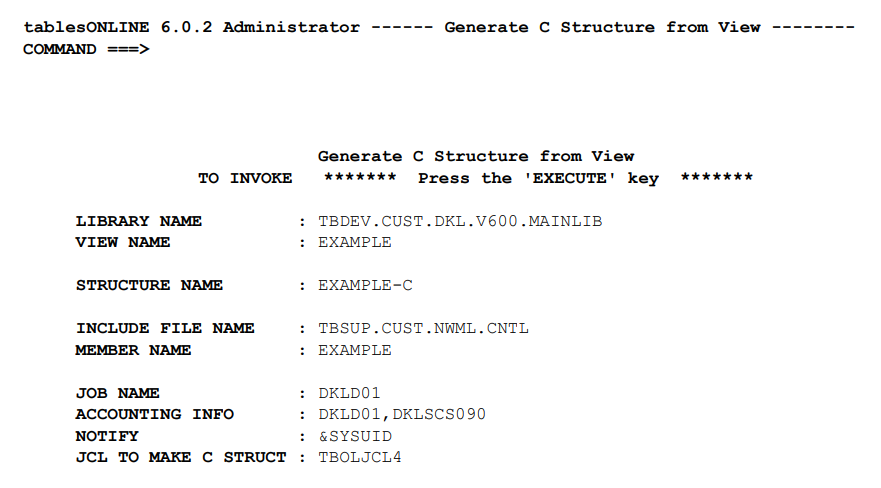
|
Field Name |
Description |
|---|---|
|
Library Name |
Insert the name of the library where the View is kept. You may also enter a number from 1 to 7 to select a relative library number, a DDNAME or a full dataset name. Pressing <PF1> for help in this field will display a list of all authorized libraries. |
|
View Name |
Insert the name of the View for which you wish to create a C structure. Pressing <PF1> for help in this field displays a list of all authorized Views. |
|
Structure Name |
This field contains a prefix that will be placed in the C structure. |
|
Include File Name |
This field contains the Include File dataset name that contains the C structures available to application developers for the compilation of application programs. This is where the C structure will be placed. |
|
Member Name |
This field contains the name of the member in the Include File that will contain the created C structure. |
|
Job Name |
This field contains the job name that will appear on the job statement of the batch job that creates the C structure. |
|
Accounting Info |
This field contains the accounting information that will appear on the job statement of the batch job that creates the C structure. |
|
Notify |
This field contains the notify (User-ID) that will appear on the job statement of the batch job that creates the C structure. |
|
JCL To Make C structure |
This is the name of the table that contains the skeleton JCL to be submitted to the internal reader when a C structure is created. The table that is delivered for this purpose is TBOLJCL4. It can be modified for your own installation. |