To create a new application by copying the application-driving tables, select option 3, Copy Application, from the Administrator menu (see Figure 32). The system displays the Copy Application Control Tables screen, as shown in Figure 41.
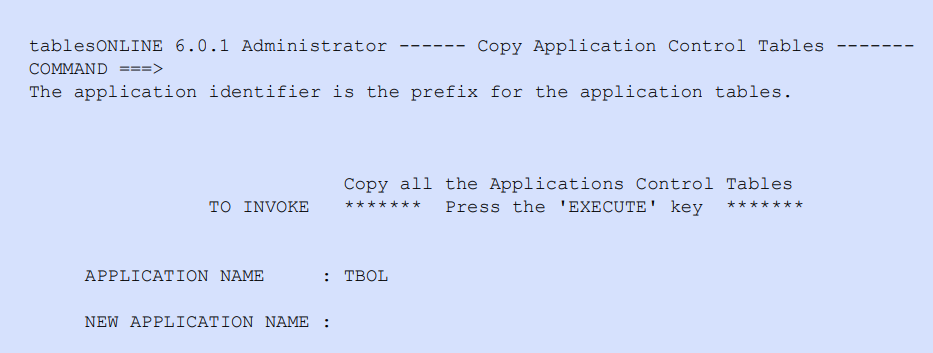
There are only two fields to be completed on this screen.
- application name, is the name of the application that is being copied
- new application name that is assigned here is the name that will be used as the prefix for the new application’s driving tables
When you have completed both of these fields, press <Execute>. This copies the seven application-driving tables to create driving tables for the new application. For example, if XXXX and YYYY are entered, tablesONLINE/CICS will copy the tables listed in Table 36.
|
From |
To |
|---|---|
|
XXXXMENU |
YYYYMENU |
|
XXXXPFKS |
YYYYPFKS |
|
XXXXCMDS |
YYYYCMDS |
|
XXXXDESC |
YYYYDESC |
|
XXXXMSGS |
YYYYMSGS |
|
XXXXHELP |
YYYYHELP |
|
XXXXLIBR |
YYYYLIBR |
Once the new tables have been created, the next step is to edit the copies for the new application.
The copy application function will not copy application-driving tables from one library to another. If you wish to store the application-driving tables for your new application to a different Application-Driving Tables library, you must use the Copy utility in the Utilities menu to do this.
For the first new application you create, you must use the application-driving tables for tablesONLINE/CICS as a prototype. To do so, insert an application name of TBOL. If you leave the application name field blank, it will default to TBOL. Once you have created a custom application you may wish to use that application as a starting point for future applications or you can continue to use TBOL, making all necessary changes once the tables have been copied.